Are you looking for the best remote work tools?
With so many options, how are you supposed to choose the best?
Don’t worry. I’ve been where you are.
Here’s the thing: I’m a total remote work geek. For years I’ve been using these tools for remote work.
I’ve tried them all and these are the remote work software tools I can’t operate without.
And the best thing?
Most of them are free to use.
Ready? Let’s roll.
My List Of The Ultimate 18 Tools For Remote Work
Do you urgently need these tools for your remote work?
I understand. Here’s my epic list of the ultimate remote work software and tools:
Communication:
Project management:
- Notion or Trello
- Google Sheets and Google Docs
Sharing files:
AI tools:
Graphic design:
Mental health and productivity:
Got a bit more time?
Good.
Let me explain how I use these tools and why they’re considered the best software for remote workers like us.
Let’s start with communication tools.
Hire remote talent from South Africa & slash salary costs by 80%
Salaries start from £8,000 per year!
Remote Work Tools For Communication
A Buffer survey found that 50% of collaboration in a remote environment is done through messaging apps.
And I agree.
So, let's start my list with my favourite messaging app for remote employees.
Best Remote Work Messaging App: Slack
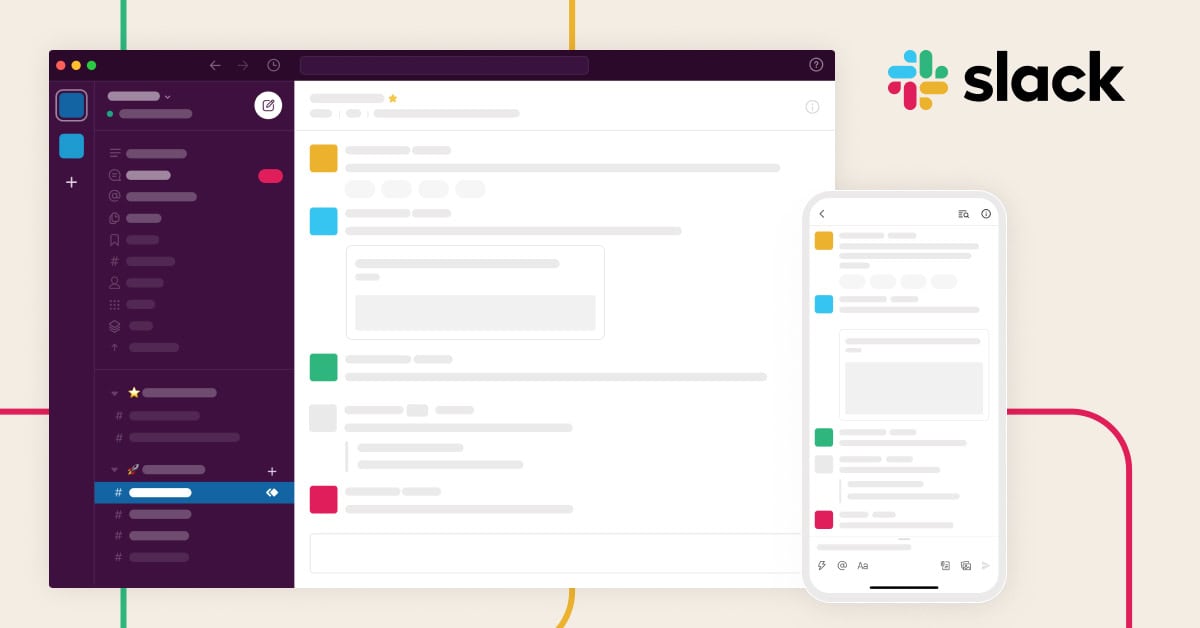
I use Slack to message my coworkers.
World, meet Slack.
Slack has both desktop and mobile apps, making it great for remote workers on the go, like me.
What does Slack do?
- I use it to send real-time messages and collaborate with my coworkers.
- I also use it to share files.
- And I use it to create huddles (essentially voice or video calls) with my team.
Check out this video.
Here's my protip.
I suggest you create a channel for some random banter.
A study found that one out of three remote workers find isolation and loneliness to be their biggest challenges. I agree!
The solution?
A fun, random Slack channel where everyone can contribute and discuss anything.
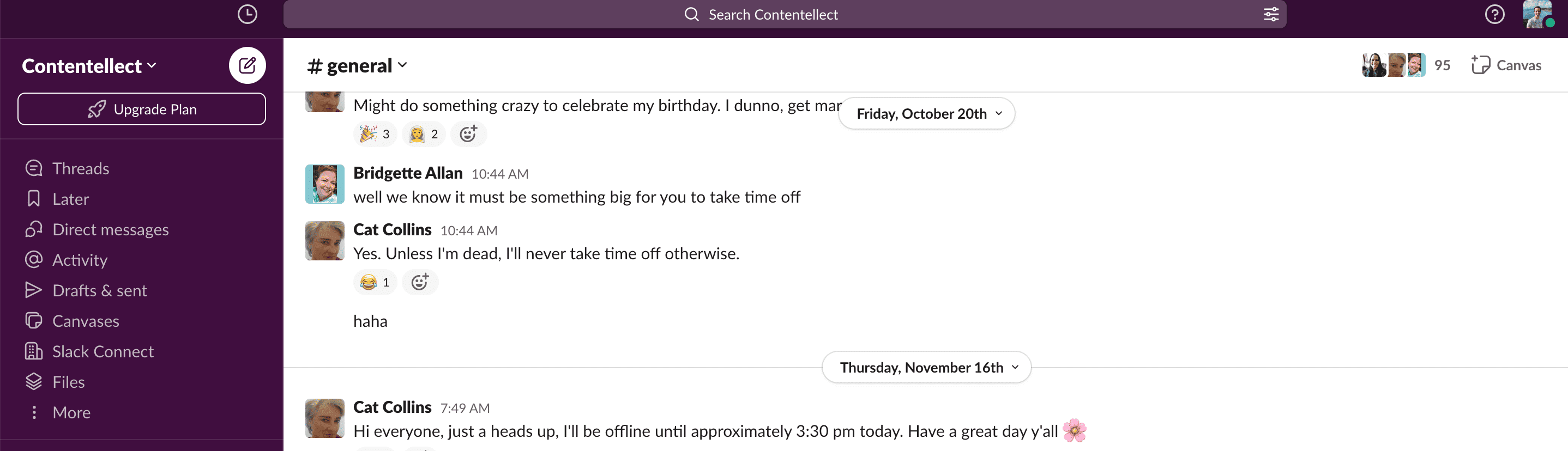
Here you can see two of my coworkers chatting away in our #random channel.
It’s like having a virtual water cooler where you can dish the latest gossip or discuss that horrible TV show from last night.
As for the cost?
Slack has both paid and free options.
Back in the day, we used the free Slack version until the company grew so much that we had to go for the paid version. Even then, the cost was negligible.
Now, what about emails?
Best For Emails: Gmail
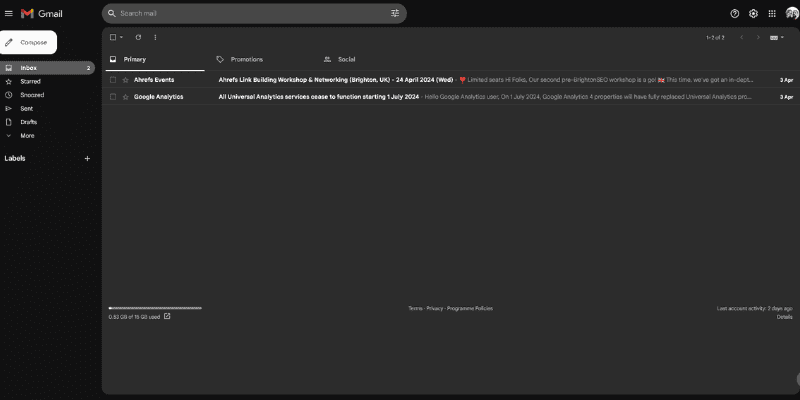
Gmail is the best remote software for emails.
I love Gmail.
You can’t be a remote worker without using a reliable email platform.
And Gmail is my solution for sending and managing emails as a remote worker.
Why?
It smoothly integrates with all of my other remote work tools. With Gmail, I get to manage my calendar, jump on a call via Google Meet and even take notes during meetings.
The label feature, along with custom folders, is also incredibly handy. I use it to organise all of my emails. That way, I can quickly find an important email or keep track of conversations.
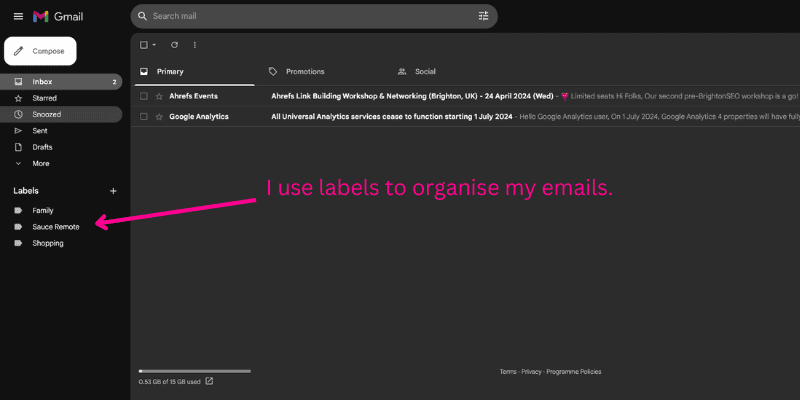
I use labels to organise my emails.
Here’s a pro tip I recently discovered:
If you’re swamped with emails, you can use a Gmail plugin to add an AI to your inbox.
This is a very basic AI, but it can keep track of your emails, help you draft replies, and, with a bit of tweaking, even automatically reply.
Another reason why Gmail is my favourite email platform for remote working.
Now, what about time zones?
Best For Managing Time Differences: Every Time Zone
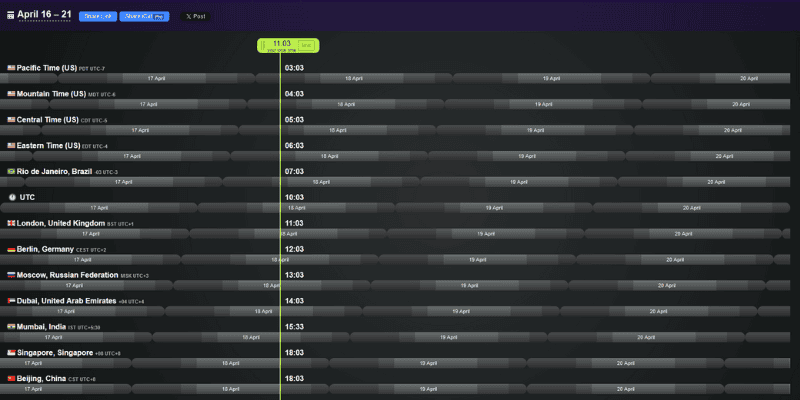
Every Time Zone is a great remote work tool.
Managing a remote team in different time zones?
Don’t stress.
Every time zone is covered by Every Time Zone (Ha! Pun intended.)
With Every Time Zone, you can easily see what time it is in every part of the world. The clever slider tool lets you see how a time in one place corresponds to every other place.
This is very handy if you have two or more time zones to coordinate.
Try it for free.
Best For Videos: Loom
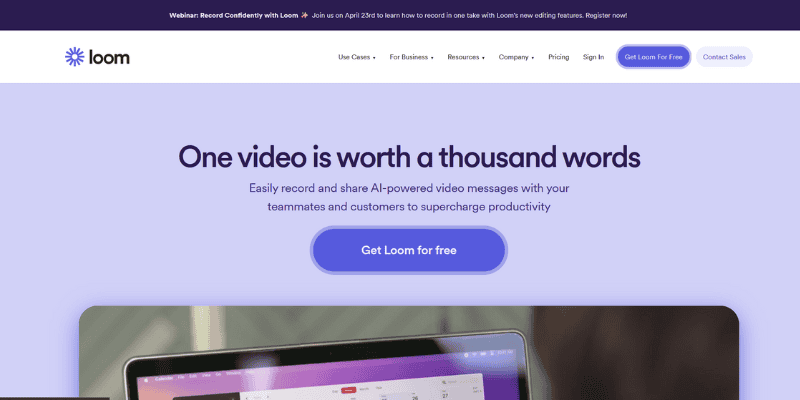
Use Loom to record videos when you work remotely.
Every remote worker needs Loom.
Working in an office makes it easy to ask a coworker to look over your shoulder and help you out with something.
With the right remote working tools, it’s just as easy.
Enter Loom.
Loom is a free screen recorder for Windows and Mac.
I typically use it to quickly explain something or brief a coworker on a new task. Like they say, “One video is worth a thousand words.”
In fact, Loom is so popular even some of our candidates at Sauce Remote use it! Here’s an example:
It’s quick. It’s easy. It’s non-intrusive.
And most importantly? It’s free.
Now, what if you have to attend a remote meeting? Well, I’ve got a solution for that, too!
Best for meetings: Google Meet
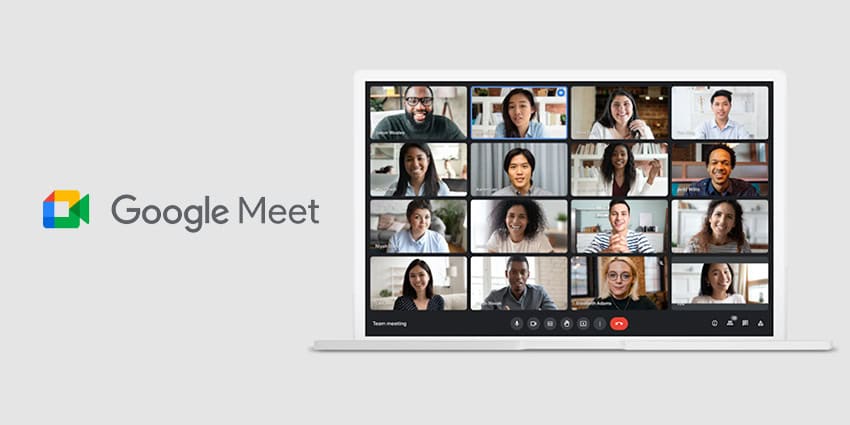
Google Meet is great for quick online meetings.
This better not bite me in the backside, but I’m on team Google Meet.
Yes, Zoom and Microsoft Teams are worthy competitors, but they aren’t winners. Nothing beats Google Meet.
What is Google Meet?
Google Meet is a video conferencing solution. Anyone with a Google account can create a video meeting.
Do you see why I prefer Gmail as my email platform? It gives me free access to Google Meet!
With Google Meet, I can quickly invite up to 100 participants and meet for up to 60 minutes per meeting at no cost.
I give Google Meet bonus points for integrating with my Google Calendar. I haven’t found an easier way to schedule remote meetings.
And on the topic of managing your remote work. What software do I suggest for project management?
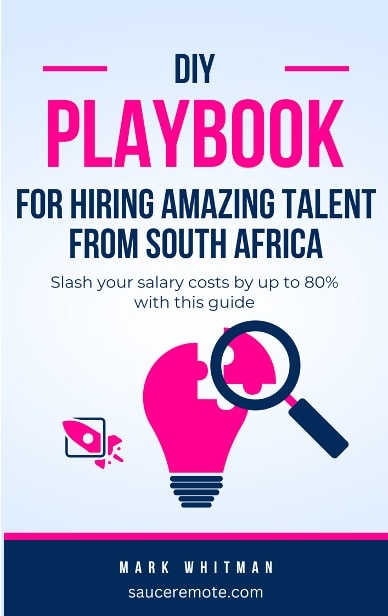
Discover how to slash your salary costs by 80%
Get our exact process for hiring amazing overseas talent from South Africa. Includes copy-and-paste templates and a detailed salary guide.
Best Project Management Software For Remote Work
Now we’re getting into the meat of remote work software: project management tools.
I must confess something. I love details. I get obsessed with planning every minute of my remote lifestyle.
So, I’ve experimented with a ton of different remote project management software.
And trust me, there are loads of them available, with new options popping up daily.
My two cents?
What works for me might not work for you. Feel free to experiment with different project management software. You’ll quickly find something that suits your management style.
But, if you want to follow my advice, then I suggest you look at my favourite project management tools for remote working.
Best For Project Management: Notion
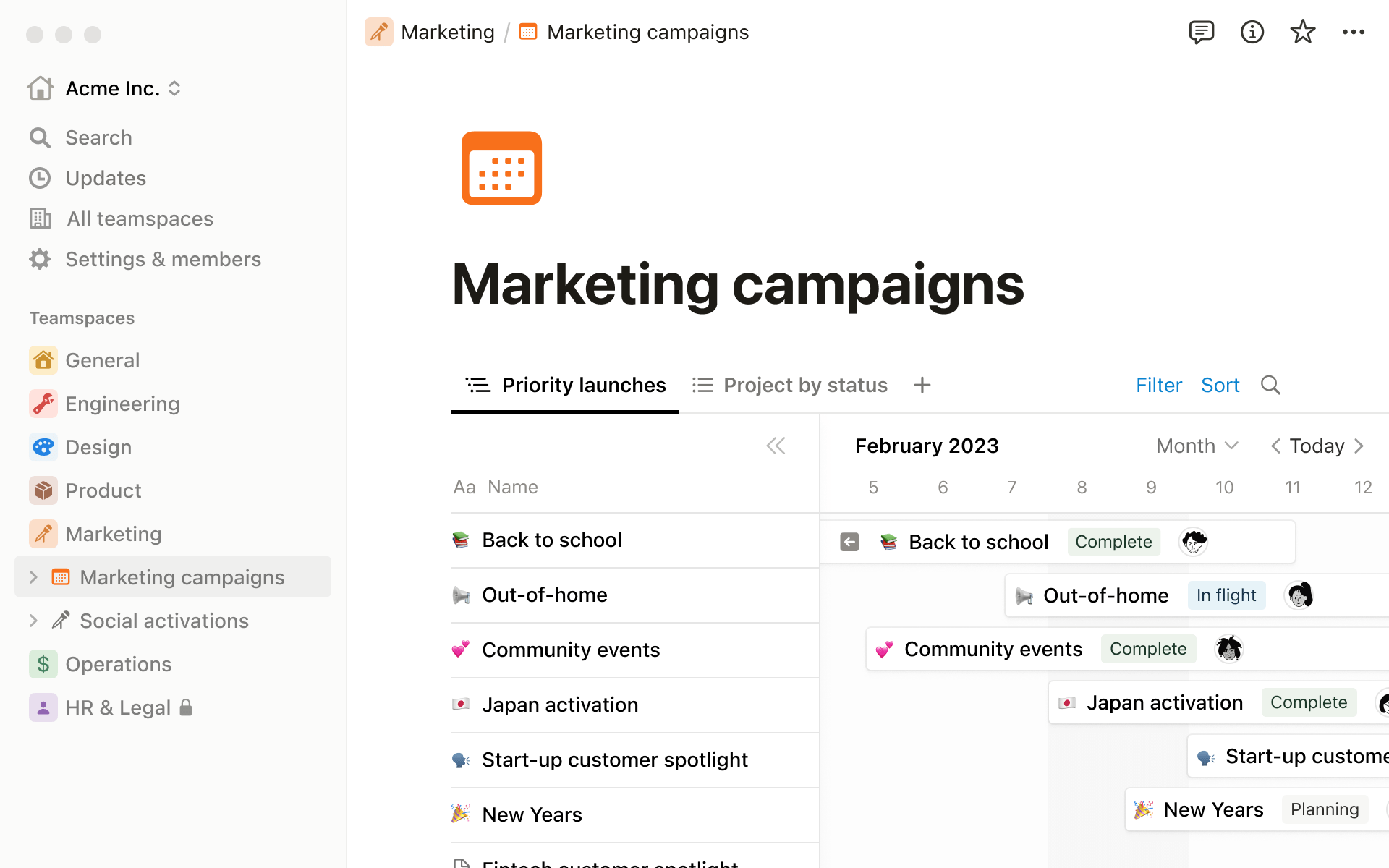
Use Notion to keep track of your projects.
Ah, Notion.
If you’re a detail geek like me, you’ll love it!
I use Notion daily to:
- Track my tasks and prioritise them,
- Do research,
- Schedule meetings,
- Create briefs,
- Assign tasks to my team,
- Take notes,
- And do some brainstorming.
Here’s a brief video on what Notion can do for you as a remote worker:
Recently, Notion added Q&A to the platform.
Q&A is an AI that can access all of my Notion pages to answer any questions I may have. While I haven’t used the AI, recent reviews on Reddit say people are loving it.
Some clever folks over at Reddit even discovered you can use Notion’s AI to help you brainstorm new marketing tactics.
And yes, like most of my remote work tools, Notion is freemium software.
The Free plan (the one I use) allows unlimited individual use and limited shared usage.
On the other hand, the Plus plan offers more features and collaboration options. So, go ahead and give it a try.
If you feel that Notion’s too complicated for your remote work, look at Google Sheets.
Best For Tracking Data: Google Sheets

I think Google Sheets is the best spreadsheet app out there.
Let me share my Google Sheets story.
It’ll explain why Google Sheets (yet another Google product) is on my list of the best software for remote work.
When I worked with Mark (CEO @ Sauce) in the past, he hired remote employees to grow a seven-figure business.
Pretty impressive, right? I think so!
With 15 full-time remote employees and over 100 freelancers, the company could have quickly spiralled out of control without Google Sheets.
What did we do to stay on top of things?
We used Google Sheets as an online spreadsheet editor to:
- Track tasks,
- Track clients,
- Manage deadlines,
- And we even used it to do research.
Here’s an example:
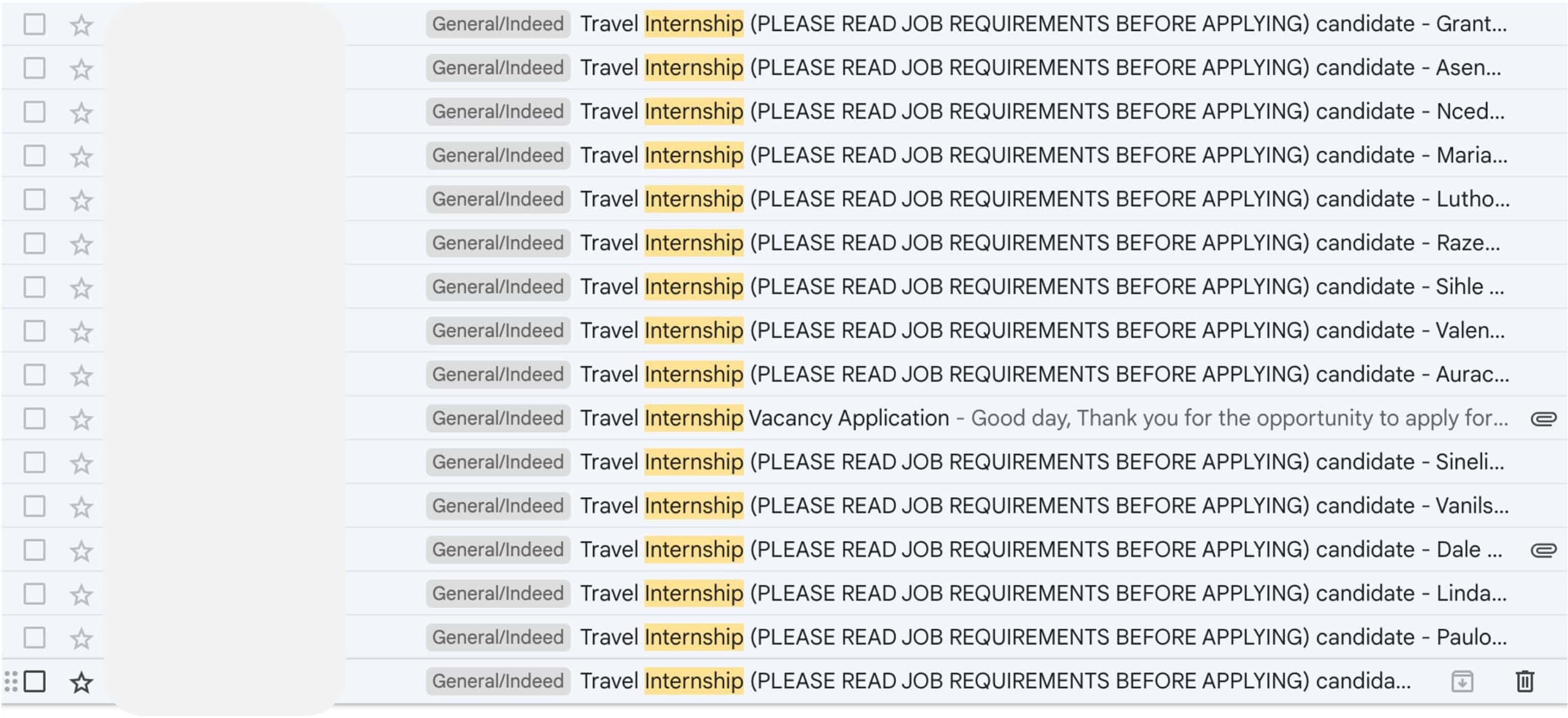
Here's an example of how we used Google Sheets to organise data.
You may also be surprised to learn that we used Google Sheets to track our freelancers' skills, availability, and costs.
Put simply: Google Sheets rocked.
Even with Notion’s awesome capabilities, I still find myself going back to Google Sheets.
And the cost for Google Sheets?
You guessed it: nothing.
Best For Delegating: Trello
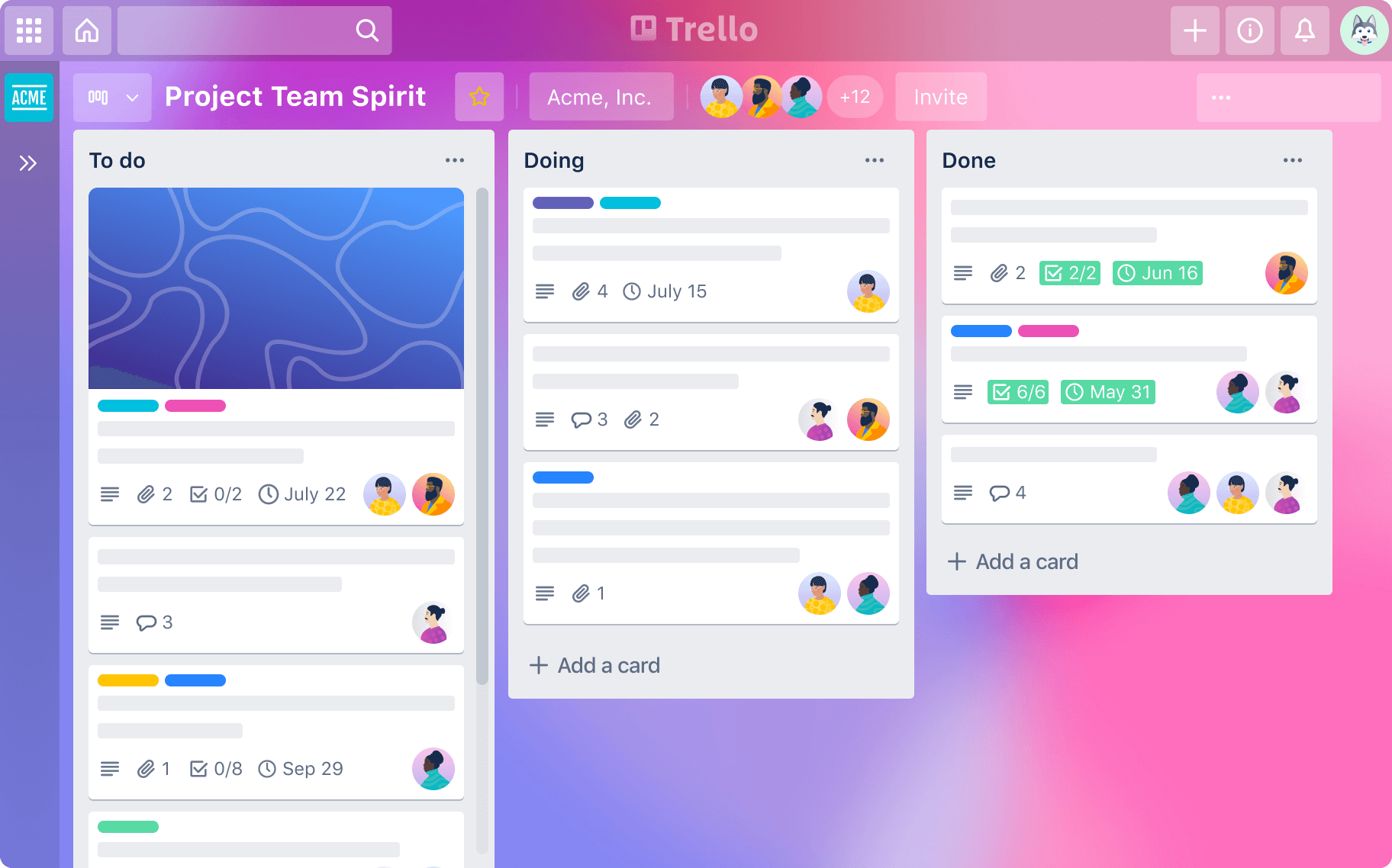
Use Trello to delegate tasks while remote working.
Here’s a bonus tool!
Use Trello if you frequently need to assign tasks to your coworkers.
I’ll be honest. I haven’t used Trello for a few months now.
But, when I did use it, the task management software made such an impression on me that I’ll always have a special spot in my heart.
What is Trello?
Trello is a web-based, kanban-style, list-making tool.
Think of it as a massive whiteboard. Depending on your management level, you can see what everyone’s working on, or if you’re at the bottom, you can only see your tasks.
The drag-and-drop interface makes it quick and easy to organise tasks, request additional help, or wrap ‘em up.
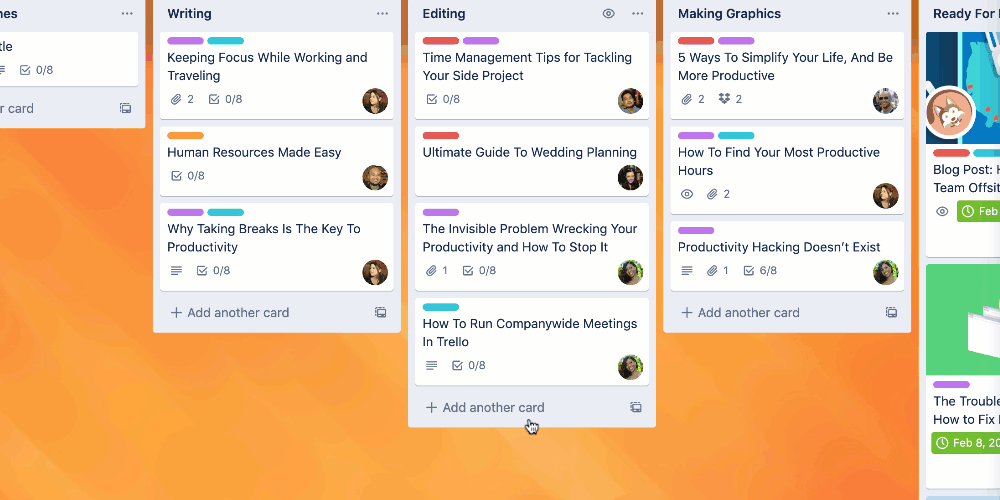
Trello has great visuals!
Trello is available for free. Sign up, create a workspace, and start inviting your team.
But!
Here’s my pro tip: Take some time to think about how you want to create your Trello boards.
Rather, spend some time thinking the steps through before you use it. You’ll save tons of troubleshooting time.
I recommend watching a video or two on YouTube about setting up the perfect Trello space for your remote work.
Got that?
Great, let’s move on to file-sharing tools for remote workers.
Remote Tools For File Sharing
If there’s one thing you must do when working remotely, it’s sharing files with your coworkers.
While there are many excellent options, like DropBox, I prefer to use Google Drive.
Best For File Sharing: Google Drive
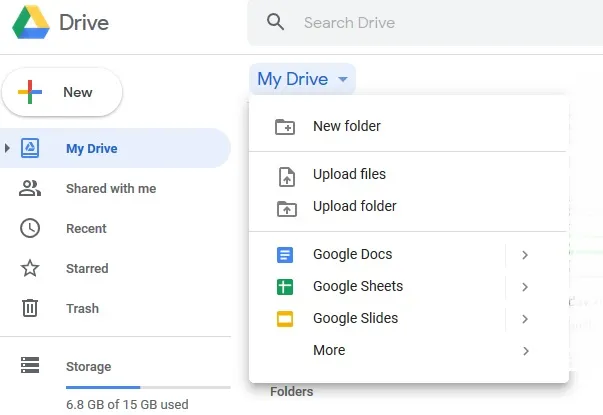
I use Google Drive to share my files with coworkers.
Google Drive is a cloud-based storage service.
I use it to store, share and access files online.
Yes, I even use it to transfer massive files, like that freshly edited video or that 148-page PDF that we need to turn into an ebook.
One of my favourite features is granting access rights to my coworkers.
Don’t want Jim to mess up my beautiful Google Sheet report? Grant him only Viewing rights.
Want to let the graphic design intern to jazz up that Google Presentation? Give them Full Editing rights.
Because Google knows what it’s doing, cloud-based storage is user-friendly.
If you’ve worked with folders on your PC, you’ll know how to create and organise your Google Drive.
Here’s a tough lesson I learned.
Don’t overcomplicate your life with hundreds of remote work tools. Keep it simple.
My Google Drive works with my Gmail, Google Docs and Google Sheets. Everything is tied up in one neat ecosystem.
And yes, you get 15GB of cloud storage for free. If you need more space, plans start from around £10 a month. That’s an excellent price for a full suite of epic remote tools.
Now, let’s move on to some productivity hacks for remote workers, like using AI.
Hire remote talent from South Africa & slash salary costs by 80%
Salaries start from £8,000 per year!
AI Tools For Remote Work
AI is a buzzword.
I’m almost tired of hearing about it. Honestly, a new AI pops up every day. It’s everywhere. Luckily, I’ve learned that I shouldn’t fear AI tools.
In fact, they can help me do my remote work.
Here’s what I do and why I think AI tools deserve a spot on this list of the best software for remote work.
Best For Research: ChatGPT
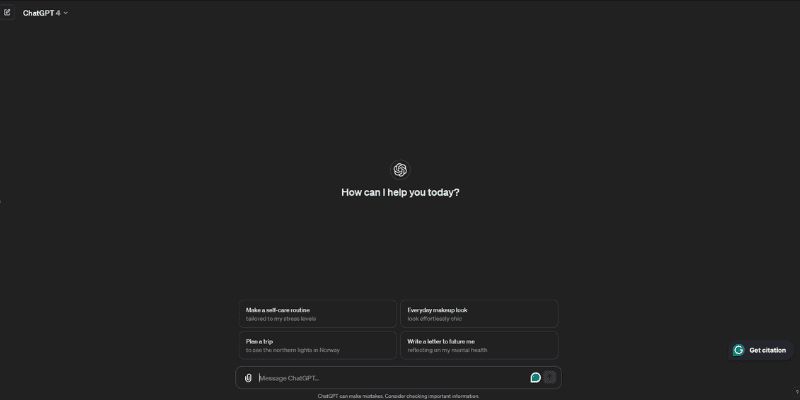
ChatGPT is an excellent tool for remote workers.
OpenAI’s ChatGPT is great for research.
I use it when I’m researching an obscure, difficult-to-Google topic. I also use it for brainstorming, summarising content, and creating images for my remote work.
If you dabble in coding, you can connect ChatGPT (in this case, GPT-4) to your Gmail account. With a bit of tweaking, you can dictate email replies and watch as the AI makes your life easier.
The possibilities are endless.
Here’s another pro tip, and don’t you dare laugh at me. Remote work can be lonely. Remember that Buffer study I referenced earlier?
Like that one out of three remote employees, I’ve also felt lonely when doing remote work.
There are days when deadlines are never-ending, the nearest coffee cafe is too far, and it’s raining outside.
So, I’ve turned to ChatGPT’s voice feature to keep me company. It’s like having a virtual coworker in your space. I use it to run my ideas by or just to shoot the breeze.
ChatGPT has both free and paid versions.
I personally use the paid version because it gives me access to Dall-E, which I use for creating images. More on that later.
I also find that the paid version is slightly better in terms of reasoning and creativity.
Best For Writing: Claude
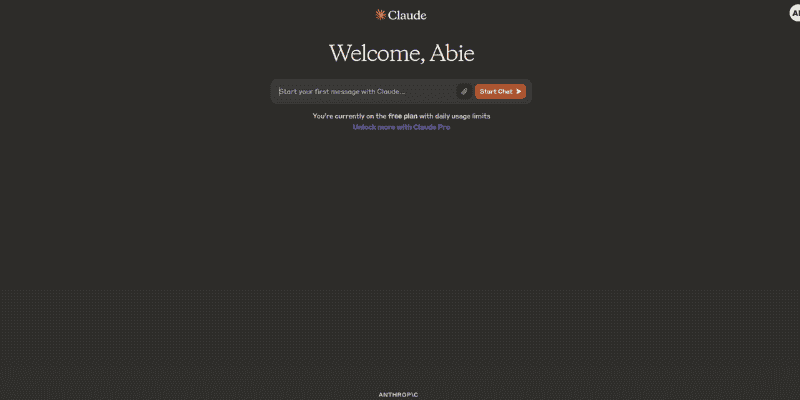
Claude is a great remote work tool if you don't like writing.
If you’re a remote worker and not quite a wordsmith, Anthropic’s Claude offers hope.
Simply copy your written draft, whether it’s an email, IM or report, and ask Claude to improve it.
Claude has a softer, more natural voice, so your coworkers might not even realise you’re using AI to improve your writing!
Claude is also pretty great at summarising PDF files. I’ve used it several times to help me understand a challenging topic.
The best part?
It can show you where it’s pulling references out of your PDF so you’re sure it’s not hallucinating.
Claude also has free and paid versions, though I’ve stuck with the free version because I don’t get to use it as often as I’d like.
Now. We’re almost at the end of my list of best software for remote work.
Let’s look at what I use for graphic design.
Graphic Design Tools For Remote Workers
It doesn’t matter what your remote work role might be. You can benefit from using some of the best graphic design software for remote workers.
I’ve used this software to jazz up my reports, create images like the ones I used in this blog, and more.
Best For Graphic Design: Canva
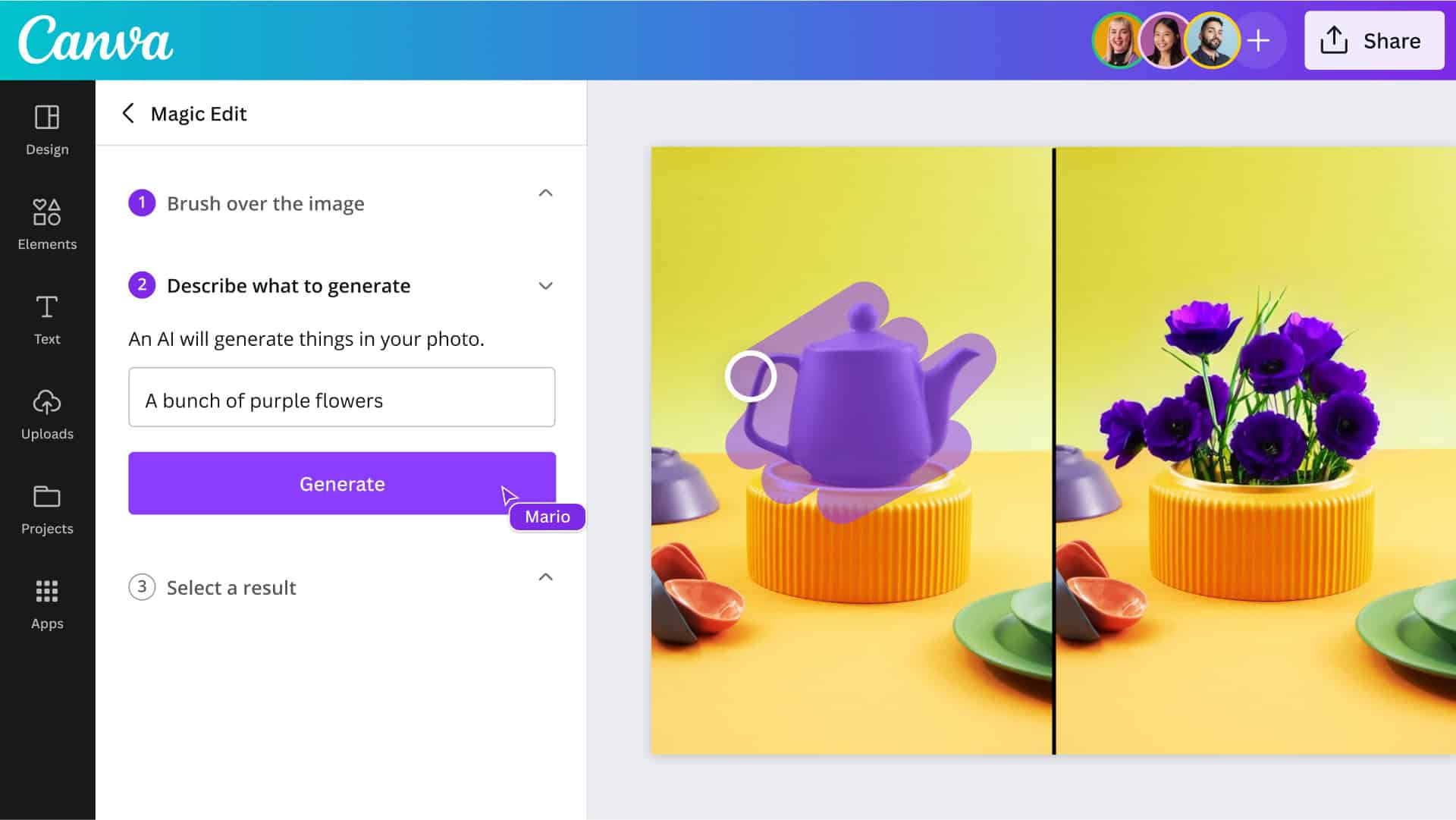
Use Canva for beautiful graphics.
Canva is an absolute beast.
What is Canva?
Canva is an online template editor. I use it to create social media graphics, presentations, and edit blog post photos.
Just look at what you can do with it:
I also use Canva to source royalty-free images. But here’s my pro tip.
If you’re in a remote job that requires a lot of visuals, then invest in Canva’s paid version. I’m currently paying about £12 a month for it.
And it’s worth every penny.
I get access to premium stock footage, thousands of templates and I can even use it to create presentations.
But, wait, why am I not using Google Slides for doing presentations?
Because Canva is that good. It simply blows Google Slides, and Microsoft’s Powerpoint (shudder! horror!) out of the water.
Ah, before we conclude my list of the best tools for remote workers, there’s one more special category to discuss.
My Mental Health Software While Working Remotely
Remote work can lead to an unhealthy lifestyle. This is especially true if you tend to hyper-focused, like I do.
When I started working remotely, I found that I had gained weight, my blood pressure had gone up, and, dare I say, my mental health took a knock.
I quickly learned that this is because of my horrible remote work ethic.
I simply was too focused on work and didn’t pay attention to my mental health and well-being.
So, as a freebie, I’m sharing my favourite mental health software when remote working.
Best For Setting The Mood: YouTube Music
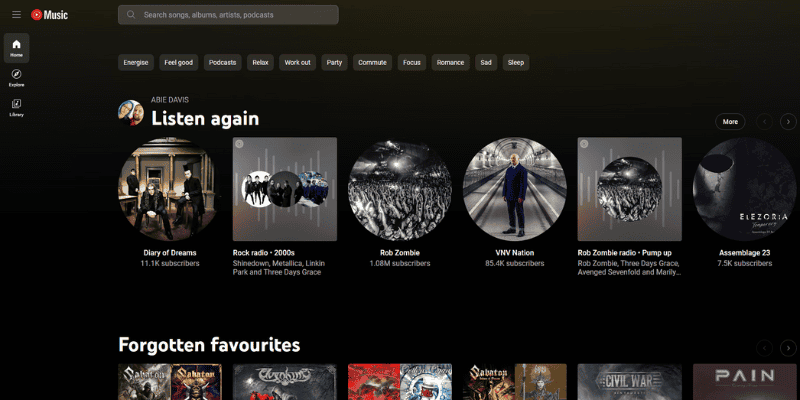
You can't do great remote work without music.
I love music, and YouTube Music is my go-to tool when I’m working remotely.
So, what is YouTube Music?
YouTube Music lets me watch and listen to a nearly endless music catalogue.
I love the explore feature, as it suggests new music based on my tastes. And there are pre-built playlists for any mood and vibe out there.
Of course, being the geek that I am, I often create playlists for the tasks that I need to tackle. Perhaps you’ll find some of my public playlists under the Community tab.
A quick note.
YouTube Music is part of YouTube Premium. When you pay for YouTube Premium, you get access to YouTube Music.
Yes, I’m that guy. I’m paying about £12 monthly for ad-free music and videos.
Nothing bugs me more than being in work mode, and suddenly, an advert pops up and stops my productivity.
And talking about being productive, how do I ensure that?
Easy. With a tomato timer.
Best For Productivity: Tomato Timer
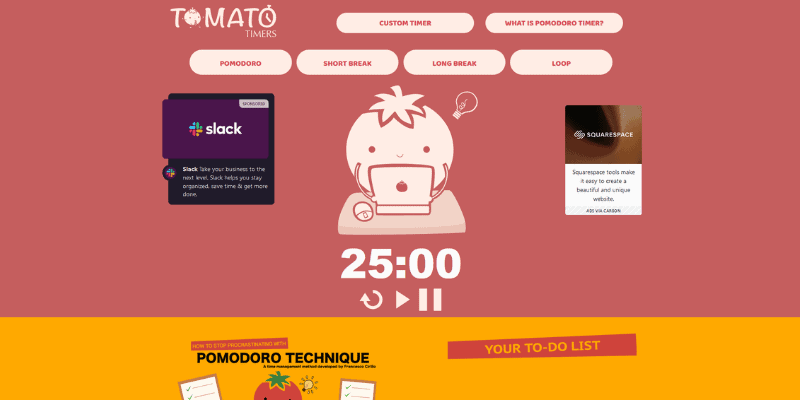
Look after your health with a tomato timer.
I’m pretty strict when it comes to using a tomato timer.
What is a tomato timer?
A tomato timer is a custom Pomodoro timer.
The Pomodoro technique is a time management method. Francesco Cirillo developed it in the late 1980s. And I think it’s still valid today.
With this technique, you break work into intervals. I typically break mine into 25-minute sessions, separated by short breaks.
Here’s an example.
I’ll be working on an article for 25 minutes.
Then, I’ll be taking a 5-minute break to walk to the kitchen, grab a fresh cup of coffee, or even take a walk through the garden.
Does it work? Yes!
I found that a tomato timer stops me from hyper-focusing on work. I sleep better at night, and I get my tasks done. On time.
My Final Thoughts
And there you have it: 18 best remote work tools you need.
From productivity to collaboration and mental health, the software, systems and tools I listed here will make your remote work fun, quick, and manageable.
